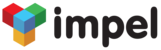Integrate the dftly Sample app My App with your own organization very easily. You don't need to be a programmer, but you definitely need to type carefully :-)
Note: Please be aware that the sample app only works on Android phones. An iOS version will be available shortly.
Here's what you need to do:
- Sign up for Impel
- Register your App on Impel
- Download My App sample app on to your handset
- Configure your handset to your organization
1. Sign up for Impel.
2. Register your App on ImpelIf you haven't already signed up for a Free Trial of Impel, please register for a trial at http://www.impelops.com. It's simple and very fast. You don't need a credit card to sign up for a Free Trial.
3. Download My App sample app on to your handset.Register your app on the App Management panel in Impel.
- Login to Impel at http://run.impelops.com. You must have Admin access to Register the App.
- Go to the System link on the Main Menu and click on the App Management link in the Other section.
- Click on the + sign on the top right corner of your App Keys list screen to Register your new App.
- Key in the required details on the Add new App screen
- You will now be redirected to the App Details page, where you will see the details for the App Identifier and API Key that have been generated for your App.
4. Configure your handset app to your Impel organization.
- If you have not already downloaded the sample app from the Impelops website, please download the sample app from the link on the www.impelops.com/dftly_page.
- Install the app on your handset.
By default, the My App sample app that you downloaded is configured to a test organization in Impel. You now need to change the configuration to access your own organization in Impel.
- On the My App screen, click on the Support tab. Now click on the + sign that you see on the top right hand corner of your screen
- You will be asked for App Registration information (App Identifier and API Key)
- Key in the App Identifier and the API Key that you got when you registered your App on Impel. Here's where you need to be good with your typing skills. Make sure that you copy each digit, character, hyphen and underscore exactly as you see it on your Impel screen.
- Once you do this, any interactions between your handset and Impel, will appear directly in YOUR Impel organization.
Some tips:
- To get FAQs by categories and Search by FAQs on your handset, you need to set up FAQs and FAQ Categories on Impel. Click on the Support link on the Main Menu in Impel and click on the FAQ link in the sub-menu
- The fastest way to set up some test FAQs is to copy-paste them from your own website FAQs or some other website. Set up the FAQ Categories separately.