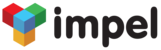Try our sample app and see how easy it is to provide exceptional support from within your mobile app.
Here's what you need to do:
- The sample app "My App" is available at www.impelops.com/downloads/impel_sampleapp.apk. Download it on to your Android phone and install the app. Currently, dftly is only available for Android phones. An iOS version will be available shortly.
- Register yourself with the information that you are asked for
- The app is configured to go to a standard test user-id and password on Impel. Login to Impel on your browser by clicking on http://run.impelops.com. To test out the sample app as a Customer Support agent, the User-ID is reachpartha@hotmail.com and the password is impel1234. Note: Please be aware that this is a common test ID that everyone evaluating dftly will use. So the data that you see is test data and may be reset on a periodic basis.
- On your Android phone, click on the "My App" icon. Now click on the Support tab.

- To test Live Chat, click on the Live Chat button on your phone.
- On your Impel Agent screen on the browser, you will see an Accept Chat Request pop-up. Click on the Accept button.
- The Chat screen that you see on the browser is what your agents would see when they Chat with an app user. The Chat that you see on your handset is what your app users would see on their phones. You can now carry on a Chat between your handset and the Impel agent login.
- When you are done, close the Chat on your phone by clicking on the x on the top right hand of your phone screen.
- Click on the FAQs by Categories button to see a list of the FAQ Categories available in the test company. Clicking on any category, will show you all the FAQs available in that category.
- You can use the Search FAQs button to search for a specific FAQ
- Click on the Conversations button if you want to see how to add a Ticket. Add a Ticket from your handset.
- On the Impel agent login, click on the Support link on the Menu.You will see a list of Tickets. You should see the Ticket that you added from your handset listed here. If you do not see the ticket, please reload the page by clicking F5.