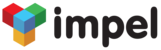Impel gives you a very simple Wizard-based interface for Importing data that you already have. But before you import the data, you need to make sure that your data is correct and ready for Import. Here are a set of basic steps that you need to complete, before starting any data Import:
- All fields that are mandatory for a given object must be in the data file. For example, when you import Contacts, you need to make sure that the First Name for the Contact is filled in your data file, since that is mandatory. Similarly, if you are Importing Accounts, the Account Name is a mandatory field and must be in the data file. To identify the mandatory fields for any object, click on the Add link for that object in Impel - mandatory fields are marked with a red asterisk against them.
- In Impel, the Territory of an Account, Contact or Opportunity is a very important piece of information. If you are using Territories in Impel, then please ensure that each Account, Contact or Opportunity record that you wish to import has the Territory field properly assigned. This will ensure that only the user that has access to that Territory will be able to View / Edit the data that you import. If you are importing data for yourself, please include your Default Territory as the Territory name in the data file.
- Please make sure that the data types in your data file match the data type in Impel. Meaning, if a particular field in Impel is a numeric field, then it should be a numeric field in your data file. If a field in Impel is of type Date, then the data in your data file for that field should also be a date.
- Impel allows you to Import from a file that is in the CSV format. So if you plan to import data from an Excel file, then save your data file to be of type CSV (Comma Delimited) before you import it into Impel.
- If you want to Import data directly from an Excel file, then you can copy the rows from your Excel file and paste it into the Impel data import Wizard. In this case, you must select "Tab" as the data separator for columns in the Impel Data wizard, since that's what the browser will interpret Excel data as.
- For some Objects in Impel, some additional considerations apply:
- If you are importing Opportunities, you must make sure that each Opportunity is assigned a proper Opportunity Stage, that already exists in Impel. Make sure that you use the exact spelling and spacing that you have for the Opportunity Stage name in Impel.
- Whether you are importing Opportunities or Leads, you must choose Opportunity as the base object for Importing data. If you are Importing Leads, the set the Opportunity Stage to Lead.
- While importing Opportunities or Leads, the Opportunity Name is a mandatory field. You must create an additional field for Opportunity name in your data file.You can use the Microsoft Excel "Concatenate" function to create an Opportunity Name, if you don't already have one set up in your file. Here is an example of what a Concatenate function would look like: =CONCATENATE("Lead: ",C8," ",A8, " ", B8). In this case, we are prefixing the term Lead: to the Name to identify that this is a Lead. Then we are concatenating the Company Name (C8), Contact First Name (A8) and the Contact Last name (B8) with intervening spaces to come up with a unique name for the Opportunity Name. So if I had a company called Morse Communications and a contact called Janet Wilkinson, the Opportunity Name would show up as "Lead: Morse Communications Janet Wilkinson".