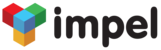You can configure to enable Impel login for your users from your own web page. Here's what you need to do to enable this.
Logging in to Impel:
- You need to provide two text boxes on your web page for the User-ID and Password
- Check for Input Validation (both boxes should be non-empty; User-ID should be in a valid email format)
- After validation, you need to hit the following POST URL using Ajax
http://run.impelops.com/atCRM/homePage.html?email=xxx@xx&password=*****
- You will be returned an HTML page with a Title. The Title will define whether the authentication was a success.
- If the Authentication was a success, the page will have a Title of "IMPEL"
- If the Authentication was not a success, the page will have a Title of "IMPEL LOGIN PAGE"
- Based on a successful authentication, use the following URL to redirect
window.location.href = "http://run.impelops.com/atCRM/homePage.html?email=xxx@xx&password=*****"
Forgot password processing:
- Provide a text box where your user can key in the User-ID
- Hit the following GET URL with your org's specific mq /atCRM/custom/system/checkUserId.json?mq= "+email_id
- You will be returned the tenant_id for your org in the JSON response
- If the tenant_id is blank or NULL, then the User-ID was invalid
- If tenant_id contains a value, then the User-ID was valid.
- You need to hit the following GET URL "/atCRM/custom/system/checkHintQA.json?mq="+email_id+"&tenantId="+tenant_id