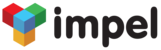Can I upload my inventory details into Impel?
Yes. You can upload your inventory details into Impel very easily by following the steps listed below:
- Prepare a .CSV file with relevant inventory information such as Product Name, Model Number, Batch Number, Expiry Date, Tax Percentage, Price...
- Under the System tab, click on the Import Data link and choose Product from the drop down list of Objects
- Follow the instructions in the Import Wizard. Map all the fields in your CSV file correctly
- Once all the steps in the Wizard are completed and you click on Go, Impel will start importing your Inventory data automatically
- If you've set up your profile email ID correctly, you will receive an Email once the upload is complete
- You can also check on the status of your upload by clicking on the Import Status link on the Impel Administration screen.
- Note that all reference data that is in your file, should be set up in the relevant tables, before you start on importing Inventory.
How do I convert an Opportunity to a Quote?
- On the Opportunity List page, scroll down to the Opportunity that you want to Convert
- On the left hand side of the List, you will see the Contextual Menu identified by the small downward double arrows
- Hovering over the double arrows, brings up the Contextual Menu which shows you the different things that you can do with an Opportunity such as View, Edit, Print, Deactivate, Opportunity to Quote, Opportunity to Order
- Click on Opportunity to Quote to convert the Opportunity to a Quote.
- Note: You can follow the same procedure for Converting a Quote to an Order, by passing the Quote stage.
How do I add an Invoice?
- Select Billing from the Impel Main Menu and click on the Invoice sub-link
- You can Add an Invoice from the Invoice list screen
- Click on the Add button on the top right hand corner to Open the Add Invoice page
- Key in all the required information and click on the Add button
- The new Invoice gets added
- If you have set up a numbering rules for Invoices in the Org Details page, then the Invoice number is automatically generated based on those rules. If not, you will have to manually enter an Invoice number
- Note: Invoices in Impel are generated based on a Branch. Please ensure that Branches are properly set up, before you start Invoicing.
- Note: You can also Convert an Order to an Invoice from the Sales Order list screen.
How do I add an Order?
- Select Billing from the Impel Main Menu to go to the Sales Orders list page
- Click on the Add button on the top right hand corner to Open the Add Sales Order page
- Key in all the required information and click on the Add button
- The new Order gets added
- If you have set up a numbering rules for Orders in the Org Details page, then the Order number is automatically generated based on those rules. If not, you will have to manually enter an Order number
- Note: Orders in Impel are generated based on a Branch. Please ensure that Branches are properly set up, before you start the Order process.
- Note: You can also Convert an Opportunity to an Order or a Quote to an Order.
Can I have a specific format for printing an invoice?Yes, you can have a specific format for printing an invoice. This is part of the configuration that we do for you. We would need to review your specific invoice and give you an estimate of time and effort for configuring it. The estimate would depend on the complexity of your invoice format.